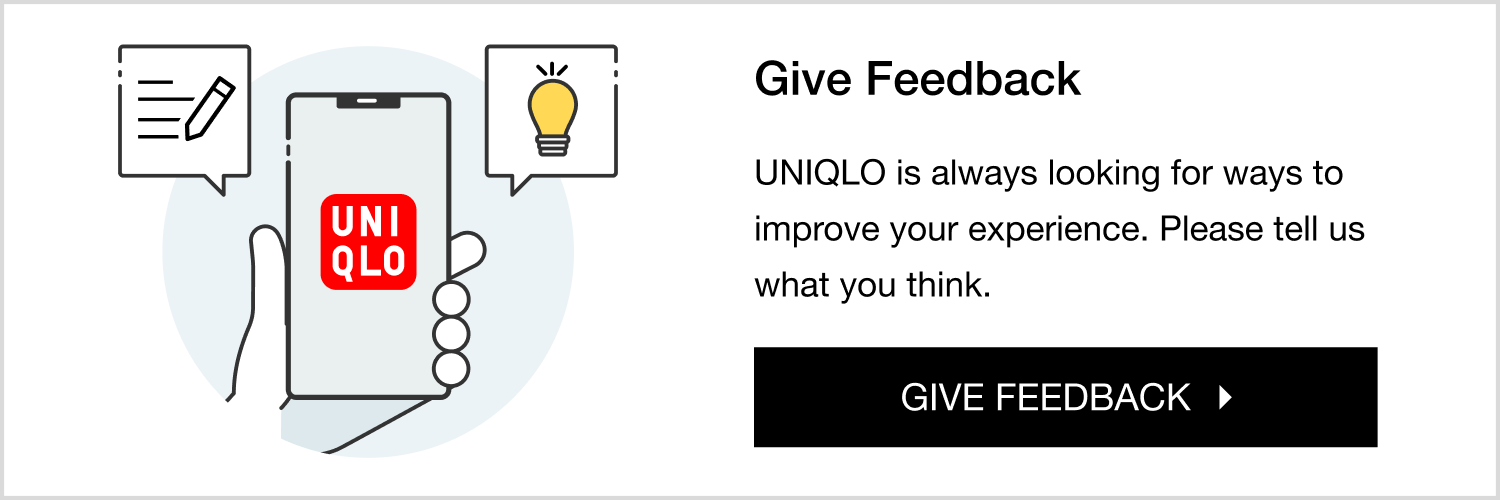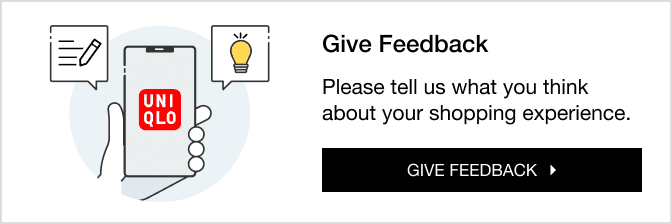About E-Receipt
E-Receipts
General
E-receipt option will be available to all customers with or without UNIQLO App / EC membership
The E-Receipt option MUST be chosen at time of payment. Customer will receive receipt via email. It WILL NOT be automatically be sent to you if it was not chosen even if you have a UNIQLO Account. Customer will also still be given physical receipt even if you chose E-receipt.
- E-Receipts can be used to show proof of purchase for Returns and Exchanges for in store purchases.
Only App Members with an account linked to UNIQLO.com can get E-receipts without inputting their email.
App members only receive e-receipts if the e-receipt option is selected during checkout, members will not receive an e-receipt if the e-receipt option is not selected Previously distributed e-receipts cannot be added retroactively to a member’s app account, if a member does not have a linked app account & does not scan their app during checkout with that linked app account there is no way to add the transactions e-receipt into their account in the future.
Self- Checkout
STEP 1 Before you begin your transaction you will be prompted to scan your Membership barcode or to Manually type code that can be found in your UNIQLO App.
STEP 2 Please proceed with adding your items in cart and once finalized please select your method of payment and proceed with payment option.
STEP 3 When payment is completed and you are given the option to Select Receipt Type, please Select either "Email" or "Print Receipt & Email” when asked for the Type of Receipt wanted. You will need to select E-receipt for it be shown on your UNIQLO App.
STEP 4 A "Thank You" screen will appear to confirm your receipt was sent to email and your E-receipt will be available in your APP under [Order History → In- Store Purchases Tab], if E-receipt was selected.
Staff Checkout
Customers who do not have the UNIQLO App, and Non-Linked App members will need to scan a QR code that appears after payment & input their email address on their phone in order to receive their E-receipt via email.
Self- Checkout
STEP 1 During Checkout please click Start and add items to cart as usual.
STEP 2 Once items are added please Select form of payment and then complete transaction.
STEP 3 When payment is completed , you are given the option to Select Receipt Type, please Select either "Email" or "Print Receipt & Email” when asked for the Type of Receipt wanted.
STEP 4 You will be prompted to scan QR code using your phone , please scan code with your camera and open the link to the page where you will enter email address.
STEP 5 Once on webpage, please enter your email address. Please be sure that your email is entered correctly as it will not be able to be modified after submission. Once entered, please select send. A "Thank You" screen will appear to confirm your receipt was sent to email along with your transaction receipt number.
Staff Checkout
I forgot to select Email/ E-Receipt, can I have sent to me after purchasing?
Unfortunately, once an transaction and receipt chose is finalized we are unable to resend the receipt to your UNIQLO app or email. E-receipt must be chosen at time of transaction.
The email with my E-receipt was deleted can it be resent?
Unfortunately our system only allows one E-receipt to be sent for security purposes. If the E-receipt email was deleted we will have no way of retrieving the email or resending the email again.
Can I receive my E-receipt via SMS/ text message?
No currently we only offer customer the option to receive receipt via Emails only .
Lost my original receipt but I have E-receipt, can I use that to return/exchange ?
Yes! E-receipt can be used to process a return or exchange in store .
Can I have E-receipt for alterations, returns, or gift receipt transactions ?
Unfortunately at this time, our system only supports E-receipt for regular purchase transaction. All other form of receipt for alterations, return/exchanges, and purchases that need gift receipt will still be given in a physical form.